Analytics
Collecting analytics data for your app can be accomplished with Amazon Pinpoint and Amazon Kinesis.
Using Amazon Pinpoint
Amazon Pinpoint is a fully managed AWS service that you can use to engage with your customers across multiple messaging channels using analytics captured from the device. You can send push notifications, emails, or text messages (SMS), depending on the purpose of your campaign. Features include:
Audience Segments - You can define dynamic segments based on data that’s reported by your application, such as operating system or mobile device type. You can also import static segments that you define outside of Amazon Pinpoint.
Messaging Campaigns - A campaign sends tailored messages on a schedule that you define. You can create campaigns that send mobile push, email, or SMS messages. To experiment with alternative campaign strategies, set up your campaign as an A/B test, and analyze the results with Amazon Pinpoint analytics.
Transactional Messages - Keep your customers informed by sending transactional mobile push and SMS messages—such as new account activation messages, order confirmations, and password reset notifications—to specific users.
Analyze User Behavior - You can view trends about your users’ level of engagement, purchase activity, and demographics. You can monitor your message traffic with metrics for messages sent and opened. Through the Amazon Pinpoint API, your application can report custom data, which Amazon Pinpoint makes available for analysis.
The Amplify CLI helps setup and configure Pinpoint within your application and connect with the AWS Mobile SDK.
Prerequisite: Install and configure the Amplify CLI
Recommendation: Complete the Getting Started guide
Set Up Your Backend
-
Use the CLI to add analytics to your cloud-enabled backend and app.
In a terminal window, navigate to your project folder (the folder contains your app
.xcodeprojfile), and add the SDK to your app.$ cd ./YOUR_PROJECT_FOLDER $ amplify add analytics -
When configuration for analytics is complete, a message appears confirming that you have configured local CLI metadata for this category. You can confirm this by viewing status.
$ amplify status | Category | Resource name | Operation | Provider plugin | | --------- | --------------- | --------- | ----------------- | | Auth | cognitoabcd0123 | Create | awscloudformation | | Analytics | yourprojectname | Create | awscloudformation | -
To create your backend AWS resources run the following:
$ amplify push
Update your IAM Policy:
The Amazon Pinpoint service requires permissions defined in an IAM policy to use the submitEvents API. If you are using long-term AWS credentials attached to an Amazon IAM user, attach the following policies to the role of that IAM user. If you are using temporary AWS credentials vended by Amazon Cognito Identity Pools, then attach the following policies to the Unauthenticated and/or Authenticated IAM roles of your Cognito Identity Pool. The role you attach the policies to depends on the scope of your application. For example, if you only want events submitted when users login, attach to the authenticated role. Similarly, if you want events submitted regardless of authentication state, attach the policy to the unauthenticated role. For more information on Cognito Identities authenticated/unauthenticated roles see here.
{
"Version": "2012-10-17",
"Statement": [
{
"Effect": "Allow",
"Action": [
"mobiletargeting:UpdateEndpoint",
"mobiletargeting:PutEvents"
],
"Resource": [
"arn:aws:mobiletargeting:*:${accountID}:apps/${appId}*"
]
}
]
}
Connect to Your Backend
Use the following steps to add analytics to your mobile app and monitor the results through Amazon Pinpoint.
Add Analytics
Set up AWS Mobile SDK components as follows.
- The
Podfilethat you configure to install the AWS Mobile SDK must contain:
platform :ios, '9.0'
target 'YourAppName' do
use_frameworks!
pod 'AWSPinpoint', '~> 2.9.0'
pod 'AWSMobileClient', '~> 2.9.0'
# other pods
end
Run pod install --repo-update before you continue.
If you encounter an error message that begins [!] Failed to connect to GitHub to update the CocoaPods/Specs . . ., and your internet connectivity is working, you may need to update openssl and Ruby.
- Classes that call Amazon Pinpoint APIs must use the following import statements:
/** start code copy **/
import AWSPinpoint
import AWSMobileClient
/** end code copy **/
- To send events with Amazon Pinpoint, you’ll instantiate a Pinpoint instance. We recommend you do this during app startup, so you can use Pinpoint to record app launch analytics. Edit the
application(_:didFinishLaunchingWithOptions:)method of your app’sAppDelegate.swiftby adding apinpointinstance property, and initializing the Pinpoint client as shown below:
class AppDelegate: UIResponder, UIApplicationDelegate {
/** start code copy **/
var pinpoint: AWSPinpoint?
/** end code copy **/
func application(_ application: UIApplication, didFinishLaunchingWithOptions launchOptions: [UIApplicationLaunchOptionsKey: Any]?) -> Bool {
// Other didFinishLaunching code...
/** start code copy **/
// Create AWSMobileClient to connect with AWS
AWSMobileClient.sharedInstance().initialize { (userState, error) in
if let error = error {
print("Error initializing AWSMobileClient: \(error.localizedDescription)")
} else if let userState = userState {
print("AWSMobileClient initialized. Current UserState: \(userState.rawValue)")
}
}
// Initialize Pinpoint
let pinpointConfiguration = AWSPinpointConfiguration.defaultPinpointConfiguration(launchOptions: launchOptions)
pinpoint = AWSPinpoint(configuration: pinpointConfiguration)
/** end code copy **/
return true
}
}
Monitor Analytics
Build and run your app to see usage metrics in Amazon Pinpoint. When you run the previous code samples, the console shows a logged Session.
- To see visualizations of the analytics coming from your app, open your project in the Amazon Pinpoint console by running the following:
$ amplify console analytics
-
Choose
Analyticsfrom the icons on the left of the console, and view the graphs of your app’s usage. It may take up to 15 minutes for metrics to become visible.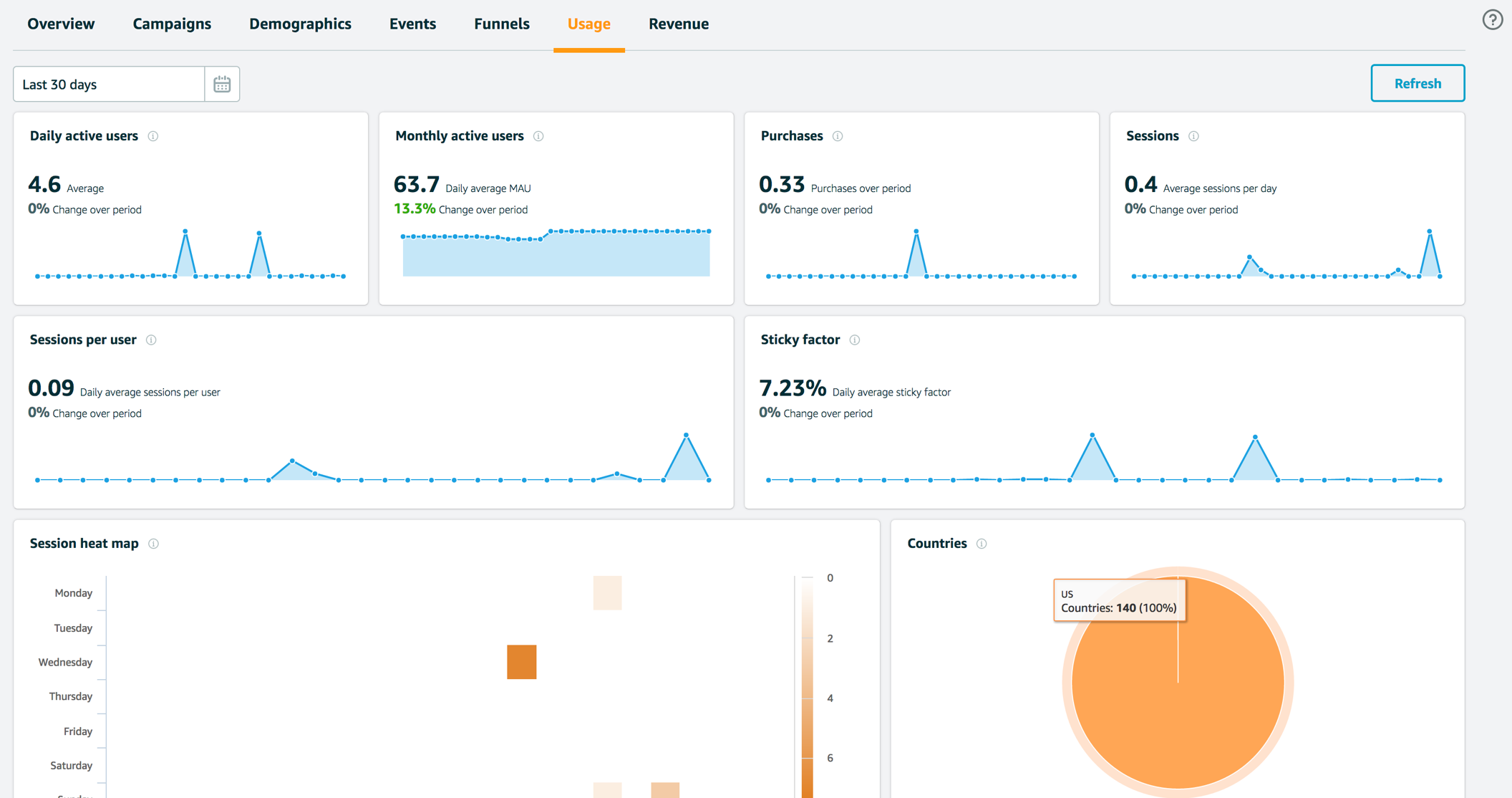
Analytics events can be grouped into segments, and you can engage your users more deeply by tying their app usage behavior to Push Notification, email, or SMS messaging campaigns. Read more about this in the messaging section or click here to learn more about Amazon Pinpoint.
Reporting Events in Your Application
You can use the Pinpoint SDK to report usage data, or events, to Amazon Pinpoint. You can report events to capture information such as session times, users’ purchasing behavior, sign-in attempts, or any custom event type that you need.
After your application reports events, you can view analytics in the Amazon Pinpoint console. The charts on the Analytics page provide metrics for many aspects of user behavior. For more information, see Chart Reference for Amazon Pinpoint Analytics in the Amazon Pinpoint User Guide.
To analyze and store your event data outside of Amazon Pinpoint, you can configure Amazon Pinpoint to stream the data to Amazon Kinesis. For more information, see Streaming Amazon Pinpoint Events to Kinesis.
By using the AWS Mobile SDKs and the AWS Amplify JavaScript libraries, you can call the Amazon Pinpoint API to report the following types of events:
Session events
Indicate when and how often users open and close your app.
After your application reports session events, use the Analytics page in the Amazon Pinpoint console to view charts for Sessions, Daily active endpoints, 7-day retention rate, and more.
These are automatically recorded when you integrate your iOS app with the Pinpoint SDK as shown above.
Custom events
Are nonstandard events that you define by assigning a custom event type. You can add custom attributes and metrics to a custom event.
On the Analytics page in the console, the Events tab displays metrics for all custom events that are reported by your app. Use graphs of your custom usage event data in the Amazon Pinpoint console. Visualize how your users’ behavior aligns with a model you design using Amazon Pinpoint Funnel Analytics, or use stream the data for deeper analysis.
Use the following steps to implement Amazon Pinpoint custom analytics for your app.
// You can add this function in desired part of your app.
// It will be used to log events to the backend.
func logEvent() {
if let analyticsClient = pinpoint?.analyticsClient {
let event = analyticsClient.createEvent(withEventType: "EventName")
event.addAttribute("DemoAttributeValue1", forKey: "DemoAttribute1")
event.addAttribute("DemoAttributeValue2", forKey: "DemoAttribute2")
event.addMetric(NSNumber(value: arc4random() % 65535), forKey: "EventName")
analyticsClient.record(event)
analyticsClient.submitEvents()
}
}
Build, run, and use your app. Then, view your custom events on the Events tab of the Amazon Pinpoint console (choose Analytics>Events). Look for the name of your event in the Events menu.
Monetization events
Report the revenue that’s generated by your application and the number of items that are purchased by users.
On the Analytics page, the Revenue tab displays charts for Revenue, Paying users, Units sold, and more.
Use the following steps to implement Amazon Pinpoint monetization analytics for your app.
func sendMonetizationEvent() {
if let analyticsClient = pinpoint?.analyticsClient {
let event = analyticsClient.createVirtualMonetizationEvent(
withProductId: "DEMO_PRODUCT_ID",
withItemPrice: 1.00,
withQuantity: 1,
withCurrency: "USD"
)
analyticsClient.record(event)
analyticsClient.submitEvents()
}
}
Authentication events
Indicate how frequently users authenticate with your application.
On the Analytics page, the Users tab displays charts for Sign-ins, Sign-ups, and Authentication failures.
To learn how frequently users authenticate with your app, update your application code so that Amazon Pinpoint receives the following standard event types for authentication:
_userauth.sign_in_userauth.sign_up_userauth.auth_fail
You can report authentication events by doing either of the following:
-
Managing user sign-up and sign-in with Amazon Cognito user pools.
Amazon Cognito user pools are user directories that make it easier to add sign-up and sign-in to your app. As users authenticate with your app, Amazon Cognito reports authentication events to Amazon Pinpoint. For more information, see Using Amazon Pinpoint Analytics with Amazon Cognito User Pools in the Amazon Cognito Developer Guide.
-
Reporting authentication events by using the Amazon Pinpoint client that’s provided by the AWS Mobile SDK for iOS or Android.
If you don’t want to use Amazon Cognito user pools, you can use the Amazon Pinpoint client to record and submit authentication events, as shown in the following examples. In these examples, the event type is set to
_userauth.sign_in, but you can substitute any authentication event type.func sendUserSignInEvent() { if let analyticsClient = pinpoint?.analyticsClient { let event = analyticsClient.createEventWithEventType("_userauth.sign_in") analyticsClient.record(event) analyticsClient.submitEvents() } }
Event Ingestion Limits
The limits applicable to the ingestion of events using the AWS Android SDK for Pinpoint and the Amazon Pinpoint Events API can be found here.
Registering Endpoints in Your Application
When a user starts a session (for example, by launching your mobile app), your mobile or web application can automatically register (or update) an endpoint with Amazon Pinpoint. The endpoint represents the device that the user starts the session with. It includes attributes that describe the device, and it can also include custom attributes that you define. Endpoints can also represent other methods of communicating with customers, such as email addresses or mobile phone numbers.
After your application registers endpoints, you can segment your audience based on endpoint attributes. You can then engage these segments with tailored messaging campaigns. You can also use the Analytics page in the Amazon Pinpoint console to view charts about endpoint registration and activity, such as New endpoints and Daily active endpoints.
You can assign a single user ID to multiple endpoints. A user ID represents a single user, while each endpoint that is assigned the user ID represents one of the user’s devices. After you assign user IDs to your endpoints, you can view charts about user activity in the console, such as Daily active users and Monthly active users.
Adding Custom Endpoint Attributes
After you initialize the Amazon Pinpoint client in your application, you can add custom attributes to endpoints.
// Add a custom attribute to the endpoint
if let targetingClient = pinpoint?.targetingClient {
targetingClient.addAttribute(["science", "politics", "travel"], forKey: "interests")
targetingClient.updateEndpointProfile()
let endpointId = targetingClient.currentEndpointProfile().endpointId
print("Updated custom attributes for endpoint: \(endpointId)")
}
Assigning User IDs to Endpoints
Assign user IDs to endpoints by doing either of the following:
- Manage user sign-up and sign-in with Amazon Cognito user pools.
- Use the Amazon Pinpoint client to assign user IDs without using Amazon Cognito user pools.
Amazon Cognito user pools are user directories that make it easier to add sign-up and sign-in to your app. When the AWS Mobile SDKs for iOS and Android register an endpoint with Amazon Pinpoint, Amazon Cognito automatically assigns a user ID from the user pool. For more information, see Using Amazon Pinpoint Analytics with Amazon Cognito User Pools in the Amazon Cognito Developer Guide.
If you don’t want to use Amazon Cognito user pools, you can use the Amazon Pinpoint client in your application to assign user IDs to endpoints.
if let targetingClient = pinpoint?.targetingClient {
let endpoint = targetingClient.currentEndpointProfile()
// Create a user and set its userId property
let user = AWSPinpointEndpointProfileUser()
user.userId = "UserIdValue"
// Assign the user to the endpoint
endpoint.user = user
// Update the endpoint with the targeting client
targetingClient.update(endpoint)
print("Assigned user ID \(user.userId ?? "nil") to endpoint \(endpoint.endpointId)")
}
Endpoint Limits
The limits applicable to the endpoints using the AWS Android SDK for Pinpoint and the Amazon Pinpoint Endpoint API can be found here.
Using Amazon Kinesis
The two classes AWSKinesisRecorder and AWSFirehoseRecorder allow you to interface with Amazon Kinesis and Amazon Kinesis Firehose to stream analytics data for real-time processing.
What is Amazon Kinesis?
Amazon Kinesis is a fully managed service for real-time processing of streaming data at massive scale. Amazon Kinesis can collect and process hundreds of terabytes of data per hour from hundreds of thousands of sources, so you can write applications that process information in real-time. With Amazon Kinesis applications, you can build real-time dashboards, capture exceptions and generate alerts, drive recommendations, and make other real-time business or operational decisions. You can also easily send data to other services such as Amazon Simple Storage Service, Amazon DynamoDB, and Amazon Redshift.
The Amazon Kinesis AWSKinesisRecorder client lets you store PutRecord requests on disk and then send them all at once. This is useful because many mobile applications that use Amazon Kinesis will create multiple PutRecord requests per second. Sending an individual request for each PutRecord action could adversely impact battery life. Moreover, the requests could be lost if the device goes offline. Thus, using the high-level Amazon Kinesis client for batching can preserve both battery life and data.
What is Amazon Kinesis Firehose?
Amazon Kinesis Firehose is a fully managed service for delivering real-time streaming data to destinations such as Amazon Simple Storage Service (Amazon S3) and Amazon Redshift. With Firehose, you do not need to write any applications or manage any resources. You configure your data producers to send data to Firehose and it automatically delivers the data to the destination that you specified.
The Amazon Kinesis Firehose AWSFirehoseRecorder client lets you store PutRecords requests on disk and then send them using Kinesis Data FirehosePutRecordBatch.
For more information about Amazon Kinesis Firehose, see Amazon Kinesis Firehose.
Integrating Amazon Kinesis and Amazon Kinesis Firehose
Add the following to your Podfile:
pod 'AWSKinesis', '~> 2.9.0'
The instructions direct you to import the headers for the services you’ll be using. For this example, you need the following import.
import AWSKinesis
To use Amazon Kinesis in an application, you must set the correct permissions. The following IAM policy allows the user to submit records to a specific Amazon Kinesis stream, which is identified by ARN.
{
"Statement": [{
"Effect": "Allow",
"Action": "kinesis:PutRecords",
"Resource": "arn:aws:kinesis:us-west-2:111122223333:stream/mystream"
}]
}
The following IAM policy allows the user to submit records to a specific Amazon Kinesis Firehose stream.
{
"Statement": [{
"Effect": "Allow",
"Action": "firehose:PutRecordBatch",
"Resource": "arn:aws:firehose:us-west-2:111122223333:deliverystream/mystream"
}]
}
This policy should be applied to roles assigned to the Amazon Cognito identity pool, but you need to replace the Resource value with the correct ARN for your Amazon Kinesis or Amazon Kinesis Firehose stream. You can apply policies at the IAM console. To learn more about IAM policies, see Using IAM.
To learn more about Amazon Kinesis-specific policies, see Controlling Access to Amazon Kinesis Resources with IAM.
To learn more about Amazon Kinesis Firehose policies, see Controlling Access with Amazon Kinesis Firehose.
Working with the API
Once you have credentials, you can use AWSKinesisRecorder with Amazon Kinesis. The following snippet returns a shared instance of the Amazon Kinesis service client:
let kinesisRecorder = AWSKinesisRecorder.default()
You can use AWSFirehoseRecorder with Amazon Kinesis Firehose. The following snippet returns a shared instance of the Amazon Kinesis Firehose service client:
let firehoseRecorder = AWSFirehoseRecorder.default()
Configure Kinesis:
You can configure AWSKinesisRecorder or AWSFirehoseRecorder through their properties:
kinesisRecorder.diskAgeLimit = TimeInterval(30 * 24 * 60 * 60); // 30 days
kinesisRecorder.diskByteLimit = UInt(10 * 1024 * 1024); // 10MB
kinesisRecorder.notificationByteThreshold = UInt(5 * 1024 * 1024); // 5MB
The diskAgeLimit property sets the expiration for cached requests. When a request exceeds the limit, it’s discarded. The default is no age limit. The diskByteLimit property holds the limit of the disk cache size in bytes. If the storage limit is exceeded, older requests are discarded. The default value is 5 MB. Setting the value to 0 means that there’s no practical limit. The notficationByteThreshold property sets the point beyond which Kinesis issues a notification that the byte threshold has been reached. The default value is 0, meaning that by default Amazon Kinesis doesn’t post the notification.
To see how much local storage is being used for Amazon Kinesis PutRecord requests, check the diskBytesUsed property.
With AWSKinesisRecorder created and configured, you can use saveRecord() to save records to local storage.
let yourData = "Test_data".data(using: .utf8)
kinesisRecorder.saveRecord(
yourData,
streamName: "YourStreamName")
In the preceding example, we create an NSData object and save it locally. YourStreamName should be a string corresponding to the name of your Kinesis stream. You can create new streams in the Amazon Kinesis console.
Here is a similar snippet for Amazon Kinesis Firehose:
let yourData = "Test_data".data(using: .utf8)
firehoseRecorder.saveRecord(
yourData,
streamName: "YourStreamName")
To submit all the records stored on the device, call submitAllRecords.
kinesisRecorder.submitAllRecords()
firehoseRecorder.submitAllRecords()
submitAllRecords sends all locally saved requests to the Amazon Kinesis service. Requests that are successfully sent will be deleted from the device. Requests that fail because the device is offline will be kept and submitted later. Invalid requests are deleted.
Both saveRecord and submitAllRecords are asynchronous operations, so you should ensure that saveRecord is complete before you invoke submitAllRecords. The following code sample shows the methods used correctly together.
// Create an array to store a batch of objects.
var tasks = Array<AWSTask<AnyObject>>()
for i in 0...100 {
tasks.append(kinesisRecorder!.saveRecord(String(format: "TestString-%02d", i).data(using: .utf8), streamName: "YourStreamName")!)
}
AWSTask(forCompletionOfAllTasks: tasks).continueOnSuccessWith(block: { (task:AWSTask<AnyObject>) -> AWSTask<AnyObject>? in
return kinesisRecorder?.submitAllRecords()
}).continueWith(block: { (task:AWSTask<AnyObject>) -> Any? in
if let error = task.error as? NSError {
print("Error: \(error)")
}
return nil
})
To learn more about working with Amazon Kinesis, see the Amazon Kinesis Developer Resources.
To learn more about the Amazon Kinesis classes, see the class reference for AWSKinesisRecorder.
To learn more about the Amazon Kinesis Firehose classes, see the class reference for AWSFirehoseRecorder.



